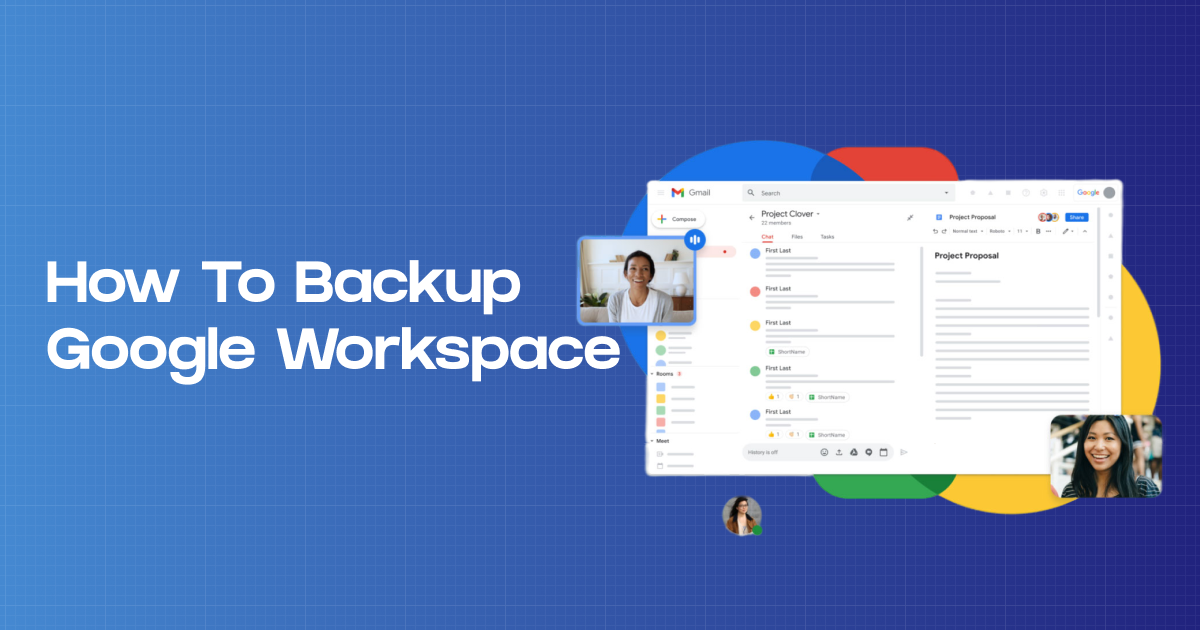In today’s digital landscape, the reliance on Google Workspace as a cornerstone for work and collaboration cannot be overstated.
From managing emails with Gmail to organizing documents on Google Drive and coordinating schedules through Calendar, Google Workspace has become an integral part of our daily operations.
However, with great convenience comes an equally significant responsibility – the need to protect and secure this invaluable digital asset.
The truth is, data loss is not a matter of “if,” but “when.” The risks are manifold, ranging from accidental deletions and hardware failures to the ever-looming specter of cyber threats and data breaches.
The potential consequences of data loss are dire, affecting not only your business’s efficiency but also its reputation and, ultimately, its success.
In this comprehensive guide, we’ll delve into the critical aspects of backing up your Google Workspace data, exploring the best practices and solutions offered by “Backup Everything.”
Join us on this journey to safeguard your digital assets, ensuring that your work remains uninterrupted and your peace of mind intact.
Understanding Google Workspace Data
Google Workspace, formerly known as G Suite, is a comprehensive suite of cloud-based productivity tools designed for businesses and organizations. It encompasses a wide range of applications and services, each playing a crucial role in streamlining communication, collaboration, and data management.
Components of Google Workspace:
1. Gmail: Gmail is Google’s email platform, offering a powerful and intuitive interface for sending, receiving, and managing emails. It’s the communication hub for many organizations, hosting a wealth of essential messages, attachments, and contacts.
2. Google Drive: Google Drive serves as a cloud storage solution that enables users to create, store, and share documents, spreadsheets, presentations, and other file types. It promotes seamless collaboration by allowing multiple users to work on documents simultaneously.
3. Google Calendar: Google Calendar simplifies scheduling and time management. Users can organize appointments, meetings, and events, set reminders, and share calendars with colleagues, making it a central tool for organizing business activities.
4. Google Contacts: This application provides a digital address book for managing and organizing contact information. It’s a repository for essential business and personal connections, often containing critical details for communication.
5. Google Meet: Google Meet is a video conferencing and communication tool, offering a platform for virtual meetings and collaboration, particularly crucial in remote work environments.
Why Google Workspace Data is Valuable:
Data stored within Google Workspace holds immense value for businesses and organizations. It serves as a repository for critical communication, including essential emails and attachments.
Additionally, Google Drive houses vital documents, spreadsheets, and presentations, often integral to ongoing projects and daily operations.
Google Calendar plays a pivotal role in time management and scheduling, while Google Contacts stores crucial contact information for clients, partners, and colleagues.
Losing access to this data can disrupt communication, hinder workflows, result in setbacks, and harm business relationships.
Google Workspace Data Backup Options
Protecting your Google Workspace data is a pivotal part of ensuring the continuity and security of your business operations. There are several methods and tools available for backing up your valuable data within the Google Workspace environment. Here, we explore three primary options:
1. Manual Backup
Manual backup involves individual users taking the initiative to safeguard their data. While this approach provides a degree of control, it’s essential to understand the steps involved in each Google Workspace app:
Gmail: Users can manually export emails and attachments, creating an offline archive.
Google Drive: Files and folders can be downloaded and stored on local devices, serving as a manual backup.
Google Calendar and Contacts: These can be exported to create copies, ensuring essential scheduling and contact information remains accessible.
However, manual backup can be time-consuming, prone to oversight, and may not guarantee real-time protection.
2. Google Vault
Google Vault is a native data retention and e-discovery solution provided by Google Workspace. While it’s not a traditional backup tool, it plays a unique role in preserving data. Google Vault allows organizations to:
Set Data Retention Policies: Administrators can define retention rules for emails, chats, and files, ensuring critical data isn’t accidentally deleted.
Search and Export Data: Google Vault offers powerful search and export features, making it valuable for legal and compliance needs.
Audit Trails: It provides an audit trail for actions taken on Google Workspace data, enhancing visibility.
However, Google Vault’s capabilities are specific to data retention and legal compliance, and it may not offer the same level of comprehensive backup as third-party solutions.
3. Third-Party Backup Solutions
Third-party backup solutions are specialized tools designed to automate and simplify the backup process for Google Workspace. These solutions offer several advantages:
Automated and Scheduled Backups: Third-party tools automate regular backups, reducing the risk of data loss due to manual oversights.
Comprehensive Data Coverage: They typically cover a broader range of Google Workspace data, ensuring all critical information is protected.
Security and Encryption: Third-party solutions often employ advanced encryption and security measures to keep data safe.
Ease of Restoration: These tools simplify the data restoration process, allowing users to recover data quickly.
Backup services such as “Backup Everything” are experts in providing comprehensive Google Workspace data protection. They can significantly enhance your data security strategy and ensure peace of mind.
Each of these Google Workspace data backup options has its strengths and limitations. To develop a reliable and effective data protection strategy, it’s important to consider your organization’s specific needs, compliance requirements, and the criticality of the data being managed.
Manual Backup Process
While manual backups may not be as comprehensive or automated as using third-party solutions, they provide a level of control and are especially useful for users who prefer a hands-on approach to preserving their Google Workspace data.
Here, we outline the step-by-step process for manually backing up data for each Google Workspace app:
1. Gmail: Exporting Emails and Attachments
- Log in to your Gmail account.
- Click on the gear icon in the top-right corner and select “See all settings.”
- Navigate to the “Forwarding and POP/IMAP” tab.
- In the “IMAP Access” section, enable IMAP access.
- Save your changes and exit the settings menu.
- Configure an email client (e.g., Outlook or Thunderbird) to connect to your Gmail account using IMAP.
- Once configured, create a local folder in your email client.
- Move or copy the emails and attachments you want to back up into this local folder.
- Ensure that your email client downloads the emails to your local device.
- Regularly sync your email client to maintain an updated backup of your Gmail data.
2. Google Drive: Exporting Files and Folders
- Go to Google Drive and log in to your account.
- Locate the files and folders you want to back up.
- Select the files and folders you wish to download.
- Right-click on the selected items and choose “Download” from the context menu.
- Google Drive will create a ZIP file containing the selected items and prompt you to download it.
- Save the ZIP file to your local device or an external storage solution.
- Ensure you perform this backup process regularly to keep your data up to date.
3. Calendar and Contacts: Backing up Events and Contacts
For Calendar:
- Open Google Calendar and log in to your account.
- Click on the gear icon in the top-right corner and select “Settings.”
- In the left sidebar, click on “View all settings.”
- Under “General,” locate the “Import & export” section.
- Choose to “Export” your calendar.
- You can select specific calendars or export all calendars.
- Choose the format for your backup (e.g., .ics format).
- Click “Export” to download your calendar data to your local device.
For Contacts:
- Access Google Contacts by visiting the Google Contacts website.
- In the left sidebar, click on “More” and select “Export.”
- You can choose to export specific contacts or your entire address book.
- Select the export format (e.g., Google CSV or vCard).
- Click “Export” to download your contact data to your local device.
Remember that manual backups require regular maintenance and may be more suitable for individuals or small-scale backup needs.
Google Vault for Archiving
Google Vault is a specialized tool within Google Workspace designed for archiving and e-discovery. While it serves a purpose similar to data backups, Google Vault has distinct features that differentiate it from regular backup solutions.
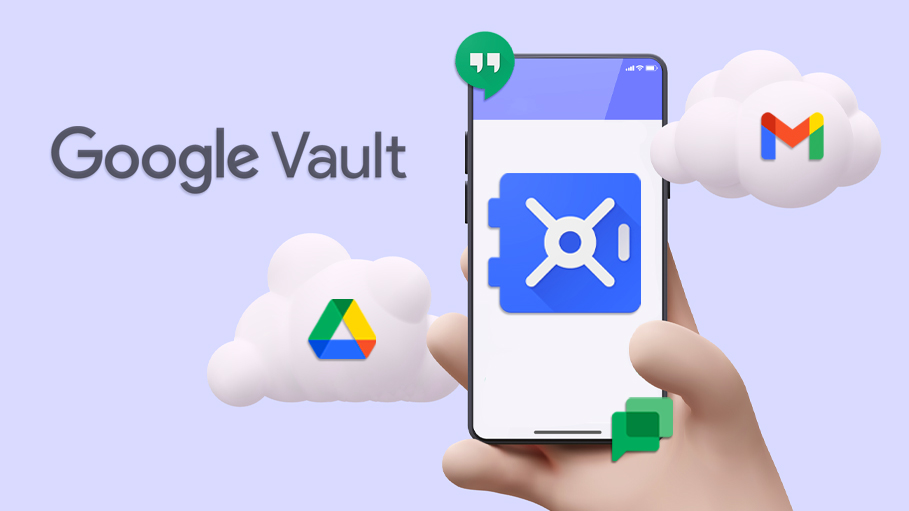
In this section, we’ll explore what Google Vault is, how it differs from traditional backups, and the process of setting up and using Google Vault for archiving and e-discovery.
Understanding Google Vault
Google Vault is an e-discovery and archiving tool provided by Google Workspace. Unlike conventional data backups, which primarily focus on data recovery and protection, Google Vault is tailored to address legal and compliance needs. Its primary functions include:
Data Retention: Google Vault allows organizations to define data retention policies for emails, chat messages, files, and other Google Workspace data. This ensures that specific data is preserved for a defined period, even if users attempt to delete it.
e-Discovery: Google Vault offers robust search and export capabilities for archived data. This is especially crucial for legal and compliance purposes, as it allows organizations to locate, retrieve, and produce specific information when required.
Audit Trails: Google Vault maintains detailed audit logs of actions taken on Google Workspace data. These logs provide transparency and accountability, ensuring that all changes are tracked and documented.
Setting Up and Using Google Vault
To set up and use Google Vault effectively, follow these steps:
Enabling Google Vault
- Log in to your Google Workspace admin console.
- Navigate to “Apps” and then “Google Workspace.”
- Click on “Settings for Google Workspace.”
- Under the “Gmail” section, select “Advanced settings.”
- Locate “Google Vault” and click “Setup.”
- Follow the on-screen instructions to enable Google Vault for your organization.
Creating Retention Rules
- Once Google Vault is enabled, access it from the Google Workspace admin console.
- Set up retention rules by defining how long specific types of data should be retained. You can apply these rules to emails, chat messages, files, and other data.
Performing Searches
- Use Google Vault’s powerful search capabilities to locate specific data. You can search based on keywords, date ranges, sender, recipient, and more.
Exporting Data
- Once you’ve located the data you need, you can export it for e-discovery purposes. Google Vault provides options for exporting data in various formats, making it accessible for legal and compliance requirements.
Audit Trails
- Review the audit trails in Google Vault to monitor and document actions taken on archived data. This ensures transparency and accountability.
Differences from Regular Backups
While Google Vault shares some similarities with traditional backups, it differs in several key ways:
Purpose: Google Vault primarily serves legal, compliance, and e-discovery needs, whereas traditional backups focus on data recovery and protection.
Granularity: Google Vault allows granular searches and exports of specific data, making it ideal for e-discovery. Regular backups may not provide such precise control.
Retention Policies: Google Vault lets you define retention policies for various data types, ensuring data is kept for the necessary duration. Regular backups often retain data based on a predefined schedule.
In summary, Google Vault is a valuable tool for organizations with legal and compliance requirements. Its archiving and e-discovery capabilities make it an essential addition to the Google Workspace ecosystem, ensuring that data can be effectively retained and retrieved when needed for legal or regulatory purposes.
Third-Party Backup Solutions for Google Workspace
In the realm of Google Workspace data security, third-party backup solutions have emerged as powerful allies. These specialized tools offer a range of benefits and features that can significantly enhance the safety and resilience of your critical data.
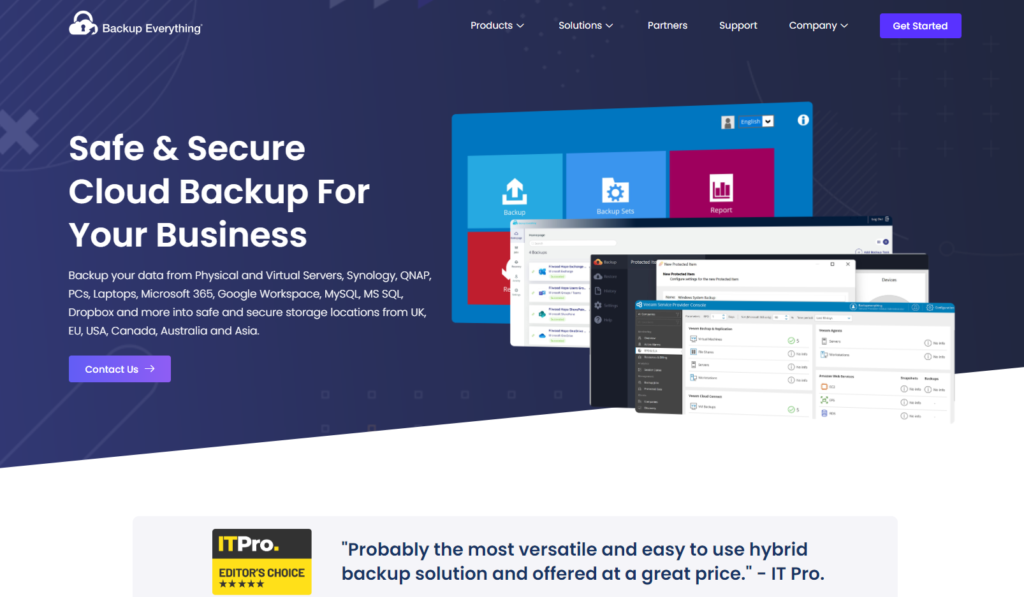
In this section, we’ll delve into the advantages of using third-party backup solutions, showcase some popular options, and provide guidance on selecting the ideal solution to suit your unique needs.
Benefits of Using Third-Party Backup Solutions
1. Automated Data Protection: One of the primary benefits of third-party backup solutions is their ability to automate data protection. Continuous, real-time backups ensure that your data is secure without requiring manual intervention.
2. Comprehensive Data Coverage: These solutions typically cover a wide array of Google Workspace apps and data types, including Gmail, Google Drive, Calendar, and Contacts. This ensures that all vital information is safeguarded.
3. Security and Compliance: Leading third-party solutions implement advanced encryption and security measures to maintain the confidentiality and integrity of your data. This is particularly crucial for organizations with strict compliance requirements.
4. Ease of Restoration: In the event of data loss, third-party backup solutions simplify the data restoration process, allowing for quick and efficient recovery. This minimizes downtime and disruptions.
5. User-Friendly Interfaces: Many third-party backup solutions are designed with user-friendly interfaces, making it easy for both administrators and end-users to navigate and manage their data.
Popular Third-Party Backup Solutions
Several third-party backup solutions have gained recognition and trust among Google Workspace users. Here are a few popular options and their standout features:
Backup Everything: Known for its user-friendly interface and robust backup capabilities, Backup Everything offers automated and continuous backups for Gmail, Google Drive, Calendar, and Contacts. It prioritizes data security, data accessibility, and ease of use.
Spanning: Spanning is a comprehensive backup solution for Google Workspace, covering Gmail, Google Drive, Calendar, Contacts, and Team Drives. It provides a user-friendly interface, granular restore options, and data export capabilities.
Backupify: Focusing on automated backup and recovery, Backupify supports a wide range of Google Workspace apps, including Gmail, Google Drive, Calendar, Contacts, and even other popular cloud-based services. It also offers customizable retention policies and data exporting features.
Choosing the Right Third-Party Solution
To select the ideal third-party backup solution for your Google Workspace, consider the following factors:
1. Data Coverage: Ensure that the solution covers all the Google Workspace apps and data types that are vital for your operations.
2. Ease of Use: A user-friendly interface and straightforward setup can save time and make the backup process more efficient.
3. Security and Compliance: Verify that the solution meets your organization’s security and compliance requirements, including data encryption and adherence to relevant regulations.
4. Scalability: Assess whether the solution can scale with your organization’s growth and accommodate increased data volume.
5. Cost and Pricing Model: Evaluate the cost of the service, including any potential hidden fees, and ensure it aligns with your budget.
6. Customer Support: Reliable customer support is essential in case you encounter issues or have questions about the service.
By taking these considerations into account and carefully evaluating the available options, you can choose the right third-party backup solution to ensure the safety, accessibility, and integrity of your crucial business data.
This proactive approach helps you secure your digital assets and maintain peace of mind in an increasingly data-driven world.
Best Practices for Google Workspace Backup
Ensuring a successful backup strategy for your Google Workspace is crucial in safeguarding your data.
Adopting best practices and following sound principles not only minimizes the risk of data loss but also contributes to efficient data management.
In this section, we’ll explore the best practices and tips to create a robust Google Workspace backup strategy.
1. Establish Data Retention Policies
Define clear data retention policies that specify how long data should be retained. These policies should be aligned with your organization’s needs and any legal or compliance requirements. Regularly review and update these policies to ensure they remain relevant.
2. Automated, Regular Backups
Automate your backup processes to ensure that data is consistently protected without manual intervention. Regular backups, whether daily or hourly, provide near-real-time data protection and reduce the risk of data loss.
3. Data Classification
Classify your data based on its importance and sensitivity. Not all data is equal, and focusing your resources on the most critical information ensures more efficient backup and recovery processes.
4. Data Encryption
Prioritize data encryption to safeguard sensitive information. Ensure that data is encrypted during transmission and storage, and select backup solutions that offer robust encryption capabilities.
5. Test Restorations
Regularly conduct test restorations to ensure that your backup solution is functioning as expected. This practice provides peace of mind and helps identify any issues in advance.
6. Multiple Backup Locations
Store backups in multiple locations, both on-premises and in the cloud, to mitigate the risk of data loss due to localized incidents, such as hardware failures or disasters.
7. Retain Historical Data
Consider retaining historical data, even after it’s no longer in active use. Historical data can be valuable for compliance, auditing, and reference purposes.
8. User Training and Awareness
Educate users about the importance of data backup and the role they play in the process. Encourage them to take responsibility for their data by following best practices, such as proper file organization.
9. Compliance Considerations
Be aware of relevant compliance regulations, such as GDPR, HIPAA, or industry-specific requirements. Ensure that your backup and data management processes comply with these regulations.
10. Security Measures
Implement strong security measures, including access controls and user authentication, to prevent unauthorized access to your backup data.
11. Data Deletion Policies
Establish clear data deletion policies and ensure that they are followed diligently. Deleted data should be properly removed from backup archives when it is no longer required.
12. Scalability
Choose a backup solution that can grow with your organization’s needs. Ensure it can handle the increasing volume of data as your business expands.
13. Documentation
Maintain detailed documentation of your backup and data management procedures. This documentation is essential for audits and disaster recovery.
14. Regular Audits
Conduct regular audits of your backup systems to identify any gaps or issues that need to be addressed. Audits help maintain the integrity of your data protection strategy.
By implementing these best practices and incorporating them into your Google Workspace backup strategy, you can build a robust and efficient system for data protection.
This not only mitigates the risk of data loss but also ensures that your organization remains in compliance with relevant regulations and standards, enhancing overall data security and business continuity.
Conclusion
In a digital age where our business operations heavily rely on Google Workspace, data protection is non-negotiable. We’ve covered the importance of Google Workspace data, its vulnerability to loss, and various backup options.
Google Workspace, encompassing Gmail, Drive, Calendar, and Contacts, is a cornerstone of modern work. Losing this data, due to accidents, tech failures, or cyber threats, can have dire consequences.
Manual backups provide control but can be manual and lacking in automation. Third-party solutions like Backup Everything, offer automated, comprehensive, and secure data protection.
In summary, data protection for Google Workspace is essential for business continuity. By selecting the right strategy and tools, you ensure your digital assets remain intact and accessible, even in the face of adversity.
F.A.Q’s on Google Workspace Backup
Google Workspace does have some built-in backup options and security measures to help users protect their data. However, these options are not sufficient to ensure complete data protection and recovery in case of data loss or corruption due to human errors, malicious attacks, or technical issues. Therefore, it is recommended to use a third-party backup solution, such as Backup Everything Acronis, HYCU, or Shoviv, to backup your Google Workspace data to your local system or cloud storage.
The best backup for Google Workspace depends on your business requirements, budget, and preferences. Some factors to consider are:
The frequency and granularity of the backup: Do you need daily, weekly, or monthly backups? Do you need to backup individual files, folders, or entire accounts?
The storage location and security of the backup: Do you want to store your backup on your local system, cloud storage, or both? How secure is your backup storage and how do you protect it from unauthorized access or ransomware attacks?
The restore and recovery options of the backup: How easy is it to restore your backup data in case of data loss or corruption? How fast can you recover your data and resume your business operations?
There is no one-size-fits-all solution for Google Workspace backup, so you need to evaluate different options and choose the one that suits your needs best.
Google does offer a backup service called Google Cloud Backup and DR, which is a managed backup and disaster recovery service for on-premises and cloud workloads, including Google Workspace data. It supports a wide range of data protection options, such as partner solutions, service-level features, and geo-redundant storage. It also enables efficient, application-aware backups, and reuse of cloud backups for ransomware recovery, test/dev clones, and analytics. Google Cloud Backup and DR is currently in preview and will be available soon.
Google Workspace is available in most countries and regions. However, Google restricts access to some of its business services in certain countries or regions, such as Crimea, Cuba, the so-called Donetsk People’s Republic and Luhansk People’s Republic, Iran, North Korea, and Syria. Certain Google services might be available in these countries or regions for personal use, but not for business or education use.